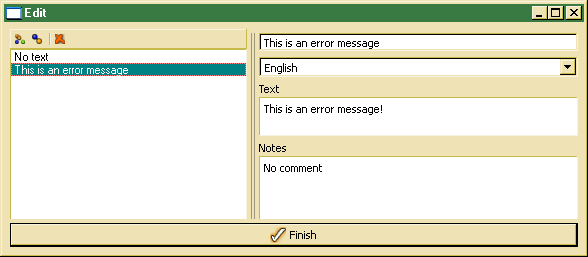Defining text entries
In order to explicitly create or update text entries, one may select Objects/Text Entries item from the main menu of any of the ODE applications (Designer, ClassEditor, Terminus).
One may create new text entries using the Insert action button ob top of the list (leftmost). After entering the text, the language versions may be added on the right side in the Text field. The Notes field may contain any kind of internal notes. This field is not (yet) used for translation purposes.
Text entries may be created more simple by marking the text to be translated in the code editor (ClassEditor or Designer) and using the shortcut Ctrl++ (Ctrl and +). Then, the text entry will be created and the text entry editor pops up for translating the entry. By default, the selected text will be added to the English text version. By selecting other languages from the language drop list, text entries for other languages may be added.