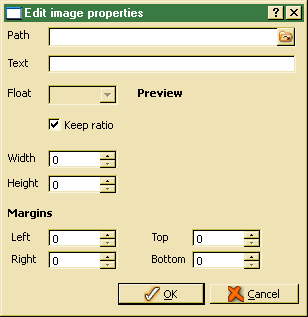TextImage - Insert image or edit image properties (Shift+Ctrl+I)
 The action allows inserting an image into the text. The image has to be stored as file in an external folder. In order to change image layout options, one may be call the action (pressing the action button) after selecting the image in the text box. After clicking the action button The image dialog pops up:
The action allows inserting an image into the text. The image has to be stored as file in an external folder. In order to change image layout options, one may be call the action (pressing the action button) after selecting the image in the text box. After clicking the action button The image dialog pops up:

The dialog is a build-in GUI framework dialog, which does not require additional actions. In order to provide an application specific action, the action may be overloaded by implementing the action in an associated context class. Thus, ODE tools show the following dialog:
In order to use the ODE tools dialog, rich text control support from ODE has to be provided. For providing rich text support for other applications, one may import the RichTextSupport component from ode.dev database.
The image path refers to the location where the image is stored. The image path may contain option variables, which will be replaced by current option settings.
A comment, tool tip or explanatory text may be added to the image.
In order to let text floating around the image, the float option has to be set to left or right, which indicates the text floating position.
When this option is set, the aspect ration will be kept when changing width or height. When enabling the option again after width or height had been changed, aspect ratio will be restored based on width value.
The value contains the image width in pixel. When changing the value and keep ration is on, height value is calculated automatically.
The value contains the image height in pixel. When changing the value and keep ratio is on, width value is calculated automatically.
In order to keep text away from image, image margins might be set. Usually, image margins are required for floating text, only.