Design a complex control
In order to design the edit_properties and edit_references control, one may select the field edit_properties and Design from the context menu. Then, the right side window changes to Design view and a 5 x 2 grid control will be displayed on the design area.
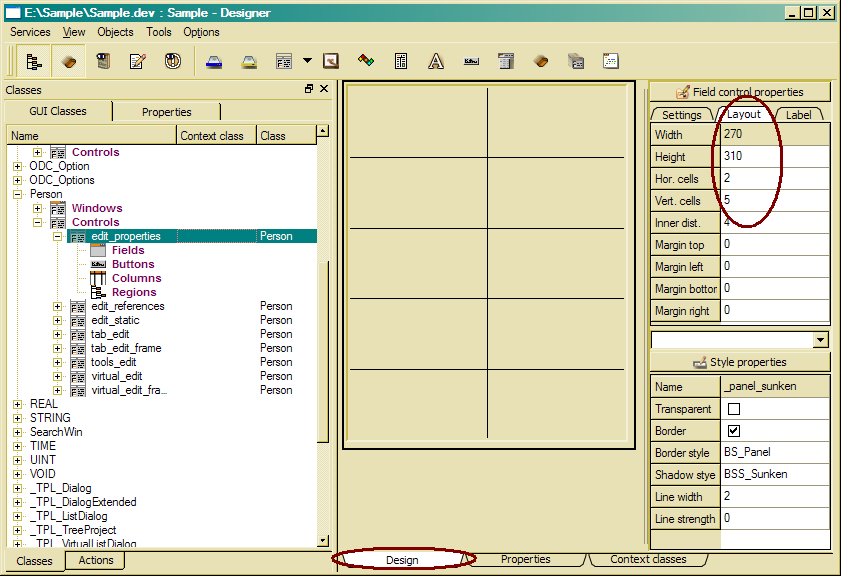
Then you change the class tree to Properties view (tab above the class tree) and expand to Person/Attributes. Now, you drag the attributes to a grid cell in the design window and drop them there.
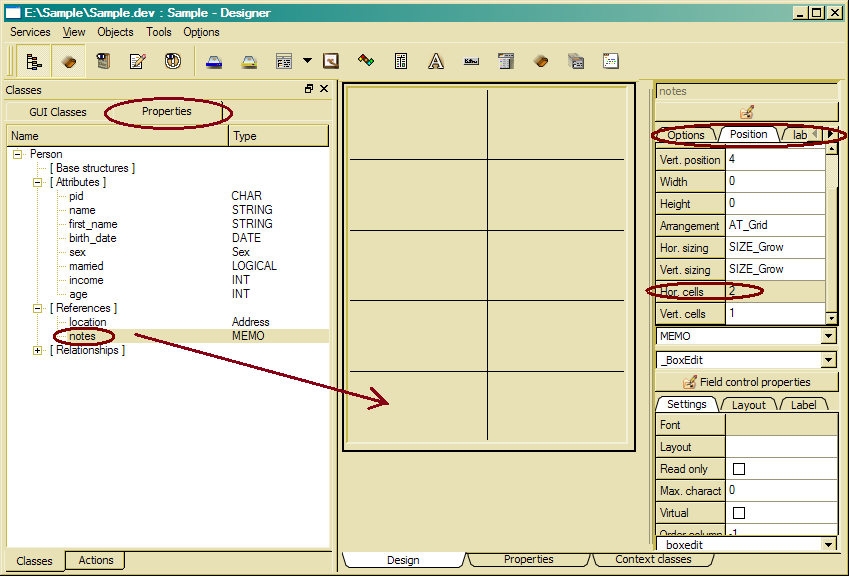
Essential control properties are size and grid dimensions (vertical and horizontal cells). Those might be updated in the property view, but also directly here in the design view in the property lists on the right side of the designer window, which display relevant properties for designing controls, fields and buttons.
After you have dragged the attributes you want to display in the application, one may change field properties in the property table right of the designer area, e.g. set horizontal cells to 2 for the notes field.
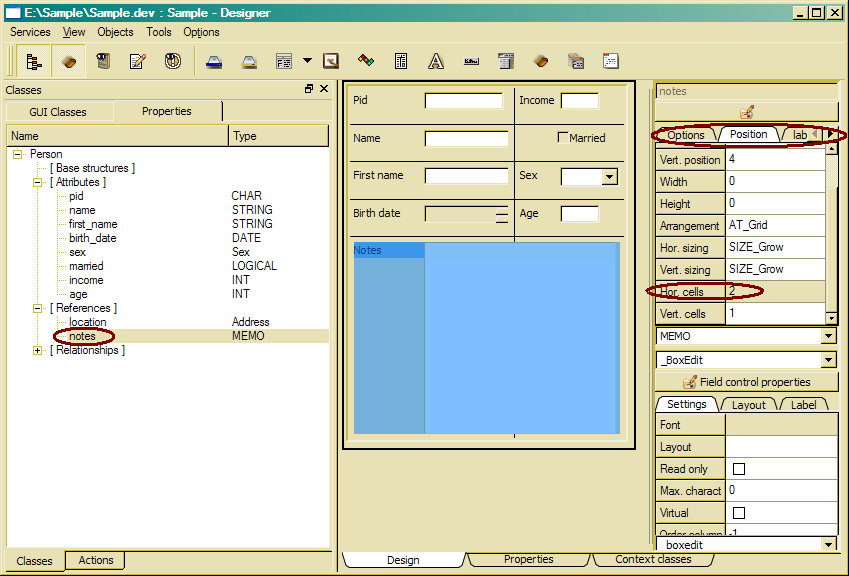
Details about different design properties you will find in the Control Design reference guide (Reference documentation/Design objects/Control design). After designing the edit_properties control, one may design the edit_references control by dragging relationships and references to the control grid cells.
Now, one may repeat this procedure for Employee, Company and Car and your application will allow viewing, creating and updating objects in the Sample database.
When changing properties in the property window (right), changes become visible after you have left the field you just edited.

