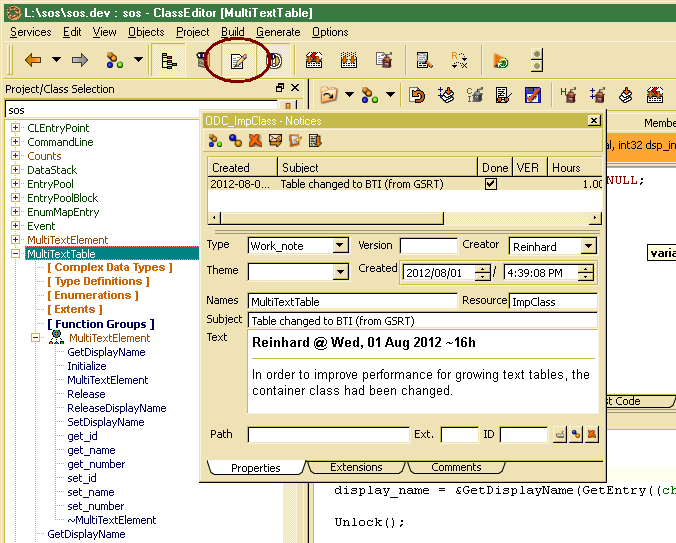Attach notices to development resources
In order to document changes in development resources (data types, members, functions, parameters, forms, controls, documentation …), notices may be attached directly to the currently selected (active) development resources. The active resources is, typically, the last item selected in a list or the development resource that currently has got the focus.
By clicking on the ad hoc notice button (marked in the toolbar of the ClassEditor example above), the notice form pops up allowing creating a new notice or reading notices associated with the active resource.
When creating a notice, the notice should be associated with a theme selected from the Theme drop list in the notice dialog. A title (subject) is mandatory, but a more detailed text is optionally. One also may select a notice type from the Type drop list. When the problem or task is solved, the notice should be marked as done in the selected list entry.
The dialog shows the notices for the resource, which had been created so far. A new notice may be created by clicking the Insert button in the notice dialog toolbar (leftmost button). In order to link an existing notice to he resource, the Associate button (2. from left in the notice toolbar or ... more/Associate in the context menu of the notice list) may be used, which displays a list of currently active notices. Thus, notices may be attached to any number and any kind of development resources.
When adding text to the notice long text area, a user timestamp will be created automatically in order to track authors of different entries in the notice area. Usually, new text will be inserted on top of the long text area.