TextTableEdit - Edit table layout properties (Ctrl+T,E)
 The action displays table layout properties for the table in which the cursor is positioned. When cursor is not positioned within a table cell, nothing will happen. Otherwise, a table layout dialog pops up:
The action displays table layout properties for the table in which the cursor is positioned. When cursor is not positioned within a table cell, nothing will happen. Otherwise, a table layout dialog pops up:
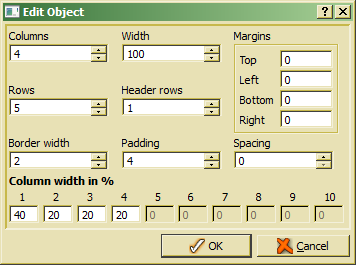
After selecting proper table options the table will be updated after pressing OK.
When changing the number of table columns to less columns than defined in the table, dispensable columns are removed from the table end (right side). When increasing the column number, new columns are appended on the right side of the table. The column width for the remaining columns will be adapted to the available space.
The number of columns must not be less than 1.
The table width is defines the reserved space in percent (usually 100). The table width also includes space for left and right margins.
When decreasing the number of table rows, dispensable rows are removed from the table end (bottom). When increasing the row number, new rows are appended at the end of the table.
The number of rows must not be less than 1 and should be greater that the number of header rows.
The number of rows defined for table heading has to be defined when creating the table (new table). One cannot change the number of table head lines by increasing the header rows value. In order to increase or decrease the number of table header lines, one may insert or remove header rows from the table.
In order to define header rows for an existing table without header (header rows is 0), one may to add header tags (<thead> .... </thead> around the table rows (<tr>) in plain text (html) view.
Lines for separating cells are the same for all cells. The border line with defines the type of border line, i.e. it is not measured in pixel but rather in "border line units", which may appear different in different systems.
The cell padding value defines the inner margins for each table cell.
The cell spacing value defines the distance between table cells. When a border with greater than 0 had been defined, the distance becomes visible between border lines.
Table margins define the outer margins for a table, i.e. the distance to upper and lower paragraphsor page margins.
Table columns are adjusted according to the percent value defined for each column. When changing the value for a column, column values are re-calculated in order to match a sum of 100%.
In order to make the first column three times as large as the second one, one just sets the width value for the firs column to a value which is three times as high as the one for the second column.

