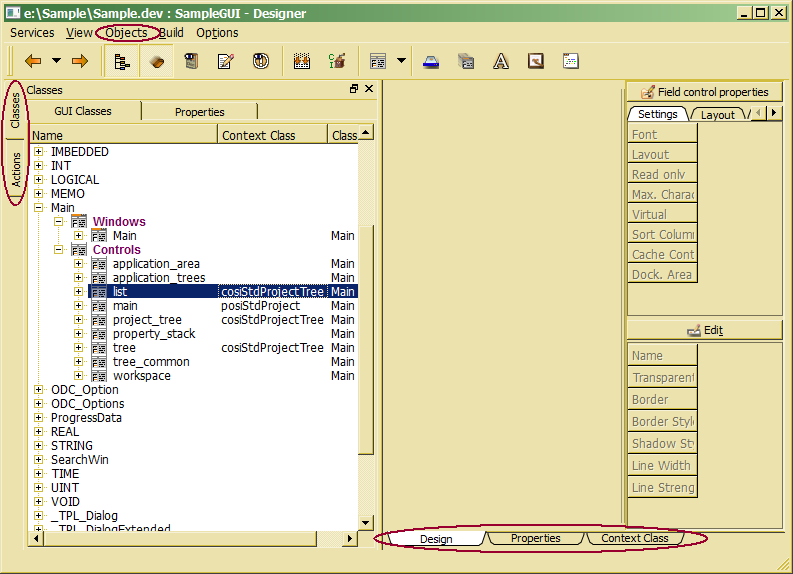Starting Designer
In order to start the Designer, the procedure Designer.sh (LINUX) or Designer.cmd (Windows) generated by CreateProject may be called from the project's root directory.
When starting ODE tools the first time, they will load several resources from the system resource database, which might be used for development but also updated by the user. Thus, starting the Designer the first time, you will be asked to initialize a project.
How to start the Designer under Linux or Windows you will find in the following subtopic.
When the Designer starts up, it requires to initialize a project. The project name, e.g. Sample, is usually used for the resource project which is identical with the schema name when loading a database scheme from an ODL file. In order to initialize a GUI context interface project, one should define a name different from the resource project (e.g. SampleGUI).
When ClassEditor resources have not yet been initialized (by previous call of ClassEditor), first, ClassEditor resources will be initialized. For initializing ClassEditor resources you are prompted to initialize the resource project.
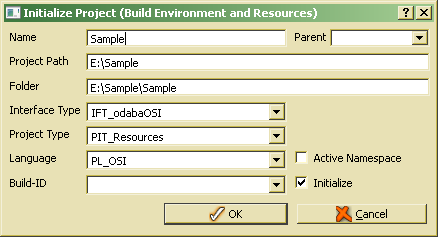
For first test it is suggested to use OSI interface (IFT_odabaOSI), which is the default setting.
In order to create a GUI application, one should create a GUI context interface project for implementing application rules (project type PIT_GUIContextInterfaceDLL). This allows providing actions and application rules implemented as event handlers. For creating a GUI context class interface, the following settings should be selected:
![]()
For first test it is suggested to use OSI interface (IFT_odabaOSI), which is the default setting, when project resources have been initialized as OSI project before. It is suggested using OSI in order to build fast prototypes. Since OSI provides a script interface, compiling and linking is not necessary. Later one may change the interface type in the project settings in order to change OSI classes to C++ or C# classes. This might become necessary in order to increase performance, e.g. when handling events on row level for large lists or tables (doBeforeDataSet()).
The build system (C++ and C# only) one may select in the Build-ID drop list. vs is preselected when compiling with MS Visual Studio compiler. gcc (GNU compiler) is the suggested build environment for Linux applications. The build environment might be changed later in the project.
After confirming the settings (by clicking OK) it will take some time (up to two or three minutes) until the project has been initialized as GUI development project. Several Designer resources are copied from the system database in order to support application design.
Two movable docking lists shown on left side provide direct access to main design resources (GUI classes and controls, and actions), which might be tabbed or arranged below each other. The Designer opens with the class view. One may change between Design, Properties and Context Classes view by selecting the corresponding tab on the bottom of the work area. Below the work area, an output area will be opened in order to show process messages.
On the left side, the Designer shows two navigation trees. In order to design windows or controls, the class tree should be used. Event actions combining actions with events are accessible via the action tree. More design resources are provided via the the Options menu in the main menu.
The three tabs below the work area allow switching between different views. The Design view will be activated, when selecting a control in the class tree for design. The Properties view displays properties of the currently selected entry in the class or action tree. When a window, control or field that is associated with a context class has been selected in the class tree, the Context Class view shows the implemented handlers and actions in the associated context class.