Edit documentation
Documentation is available for GUI resources as well as for implementation and data model resources. In order to edit documentation, the View/Documentation menu item may be chosen from the main menu in Designer or ClassEditor or the Documentation tool bar button might be clicked. After activating documentation usually the title of the documentation will be displayed below the application's tool bar. In order to enlarge the documentation, the enlarge button left of the title may be pressed or the documentation window might be undocked:
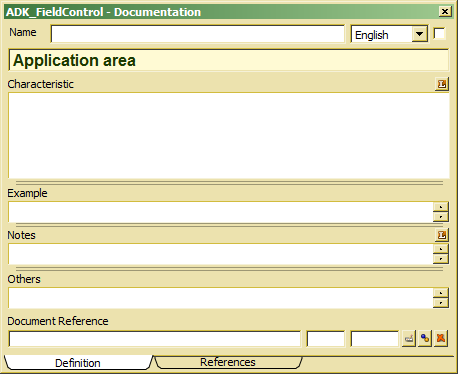
The documentation provides several fields:
- Name - the name is required only for creating named topics (see Terminus). In order to define named topic, a unique name has to be provided in the name field.
- Language - The language displays the language currently selected for documentation. In order to provide documentation in another language, another language may be selected from the drop list.
- Title - The title line (unlabeled) contains a short characteristic of the topic.
- Characteristic - the field contains a detailed description. One may include images into description selecting Import Imagefrom the context menu. In order to translate the description, one may also click the translate button right on top of the field, which shows a bilingual form for translation.
- Example - contains examples (typically program examples) for illustrating the topic.
- Notes - notes contain additional hints or remarks to the topic's subject.
- Others - this field is reserved for specific purposes, e.g. BNF for syntax definitions.
The Reference tab might be activated in order to get information about referenced to the topic, e.g. the resource referencing the topic.

