Edit notices
Any number of notices may be associated with GUI resources as well as with implementation and data model resources. Notices may be created in order to notify remarkable changes, but also as remainder for actions that have to be done.In order to view or create notices, the View/Notices menu item may be chosen from the main menu in Designer or ClassEditor or the Notices tool bar button might be clicked. All notices may be listed by selecting Objects/Notices from the application's main menu.
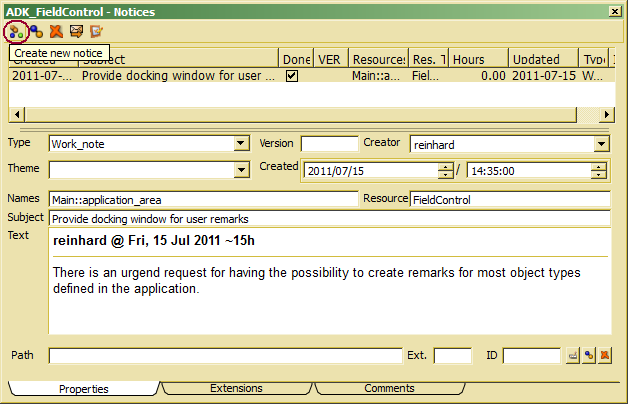
In order to create new notices, the Create new notice tool bar button may be clicked (left tool bar button. In order to associate an existing notice to the selected resource, the associate tool bar button (second button in tool bar) has to be pressed. Than a notice selection window pops up displaying all active notices.
After creating a new notice and/or selecting one of the notices in the list on top, the notice content may be provided. Lines in the notice list on top of the window list summery information for the notice. As lone as the notice requires some action, the Done column should be left off. When no action is required for the notice, the check box in the Done column should be checked by licking on it.
The notice provides several information which might be used as required. The following topics contain some hints, how those topics might be used.
- Subject - is a short characteristic of the notice content. In many cases, the subject is sufficient for a notice.
- Text - contains a more detailed description. After editing the text, a creator line is inserted in front of the text field, which contains user name and approximated time of creation (first bold underlined line). Thus, comments or notice extensions made by other developers can be collected in the text field
- Type - allows classifying the notice by types. The types provided are the notice types we found useful from a practical perspective.
- Version - may contain some information about the software version in which the request has been implemented or the subject of the notice has been solved in any other way. It may also contain a version number for a future software version tat will solve the problem.
- Creator - is the developer who has created the notice. This field us usually set from the user name evaluated when starting the application.
- Theme - might be associated or created by typing in order to assign a notice to a specific theme. Themes might be created or edited by opening the theme list via the View/Themes menu item in the main menu. In order to associate an existing theme, this may be selected from the drop list.
- Created - is the time point when the notice has been created. The value is automatically set when creating the notice but might be changed afterward..
- Names - is a list of resource names (scoped names) that are associated with the notice. The information is evaluated by the system (transient field) and cannot be changed.
- Resource - is the resource type of the first resource in the Names list. The information is evaluated by the system (transient field) and cannot be changed.
- Path - A document might be appended to the notice, when required. The path contains the URL or folder containing the document and the document name.
The Extensions and Comment tab provide additional features for adding information to notices. Comments allow adding comments, which are either not relevant for the notice or describe an intermediate state for the notice's subject.
When developers in a development team have been registered as users with a valid email address, notices may be sent to all or some of the registered users. In order to register users properly one may select View/Users from the main application menu and edit user information. For sending notices, the send button in the tool bar (last but one) has to be clicked.

