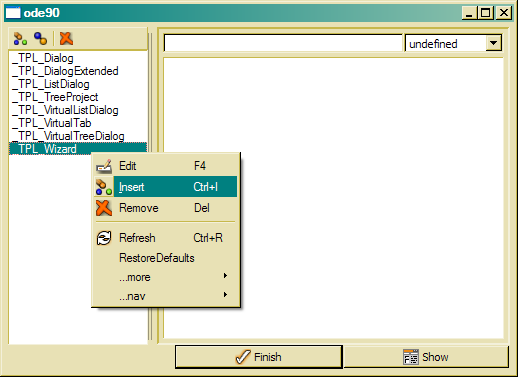Create new design pattern
In order to create new design patterns, one may either copy any design class by selecting the class in the class tree and choosing ...more/Copy Instance from the class tree context menu. Then one is prompted to enter a new name for the class, which is going to become a pattern class.
It is also possible to create a new design class by selecting Insert from the class tree context menu and enter the new class name in the insert dialog.

Make sure, that the object type ADK_Class has been selected in the tree insert dialog.
After creating the new template class it can be designed like an ordinary GUI class. In order to be able to apply the pattern to a design class, it has to be added to the list of pattern classes. After selecting Objects/Pattern Classes from the main menu, a list dialog pops up, that displays design classes defined as pattern classes.
By selecting Insert from the pattern list context menu, you are promoted to enter the name of the design class to be inserted. You may also choose ...more/Associate, which shows a list with all design classes from which one may select the classes to be added to the pattern list. By removing pattern classes from the list, which are not in use anymore, one may keep the pattern selection list up-to-date. Removing a design class from the pattern list will not delete it. It will still be displayed in the list of design classes. In order to delete a pattern class completely, it has to be removed from the class list.
Pattern classes do not have class properties. Thus, you should not refer to property data sources in pattern classes. Usually, pattern class elements do never refer to specific data sources, but this might be useful in some cases. When a pattern class should refer to specific properties (which are common for many object types), one may add those properties to the class by selecting the class in the tree and choosing Properties from the bottom tab.