Column definitions
In order to define columns, one may either drag a property from the Properties tree or insert the column directly in the list. In order to drag the property from the Properties tree, one needs to click in the column list and change to the Properties view in the Designer's main tree:
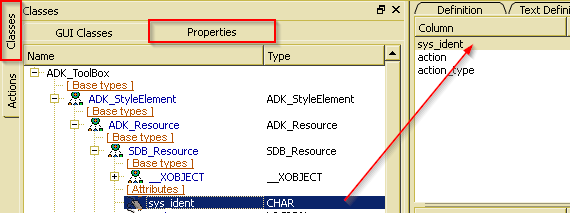
After expanding the properties tree until the requested property and dropping the selected property in the column list, an appropriate column definition is provided. Usually, one has to change the column label, only.
When the property name is known, one may also select Insert from the column list context menu (or use the Ins key). The the string dialog requests a name:
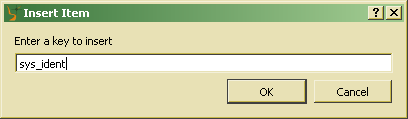
The requested name is an internal column name. When using a valid property name, inserting the column automatically fills the data source. When no such property could be located in the class definition, the data source remains empty and has to be filled later.
The column list provides a minimum of data to be provided for column definitions. In order to use extended definition features, the column may be edited via the Designer's class tree.
The column name is used for identification in the Designer class tree, but also for accessing column resources via application (Column class).
In order to remove the column temporarilly from the list, the option may be switched off. By default, it is always switched on.
The data source is the path to the attribute to be displayed in the column. The data source is either a property of the current class, a property of a related object (property path), the result of an OSI function or a constant or application defined property (user-defined).
In order to display the defined label, the option must be switched on. When no column has got a label, no head line (region header) will be displayed. When defining column labels for subordinated regions, region headers will be displayed on top of each region in the tree or region list, when something is to be displayed for the region.
The label text is shown here for default language. In order to define multilingual labels, the extended edit features in the Designer's class tree should be used.
By default, labels defined for top region may be used for ordering a list or tree according to values in the column by clicking on column header. This behavior may be disabled by switching the option on.
The column width may be defined in order to open the list with fixed column width. -1 indicated, the column width is calculated according to list width.

