Creating a new test environment
The chapter will demonstrate by means of a simple example, how to build a test environment with the TestBrowser. Everything done with TestBrowser is stored in the file system, i.e. TestBrowser is just a tool to simplify test data management. In order to demonstrate the test environment, a CommandShell test suite will be created for "testing" the echo and copy command (test cases).
In order to create a new test environment, the easiest way is to copy the test root template delivered with TestBrowser installation. After copying the test root template for Linux or Windows (.../TestRoot/Linux or ...\TestRoot\Windows) to test root location (referenced in future as test_root directory), one may call the TestBrowser action in the test_root directory. Than, an empty TestBrowser application pops up showing a single actions directory:
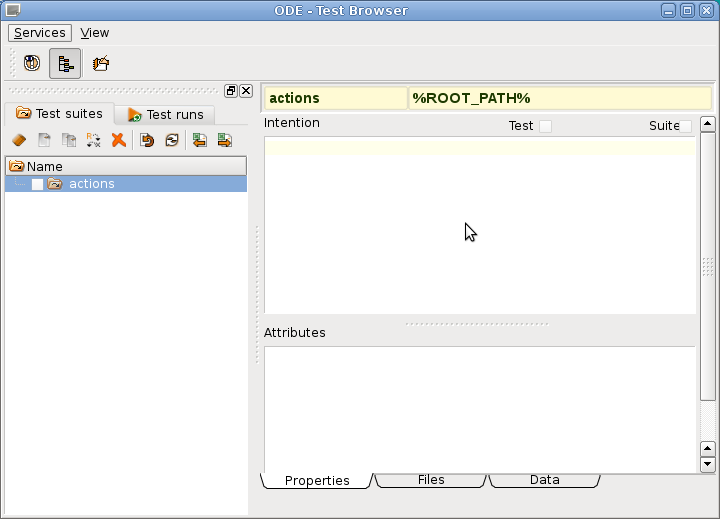
The new test environment does not contain any test suite or test case, but patterns for required test environment actions preprocessing, run and postprocessing.
In order to create a new test suite, one may use the action buttons above the directory tree. After creating test suites and test cases, one may create a test run by selecting any number of test cases or suites from the directory tree (action buttons above the directory tree). In order to execute a test run, the Test runs tab above the directory tree has to be selected. The following sections will explain these steps more detailed.
The examples are written as Linux bash procedures, but work the same way under Windows, except the procedures are cmd procedures and not bash procedures.

